This blog post discusses how to create a teams channel meeting link in Power Automate which involves constructing a teams meeting url for a particular channel. This has practical applications in sending out automated meeting invites based on certain events. For example, automating the creation of dynamic teams channel based on user input and post/send the channels meeting link to users.
- The first step is declare workflow variables to hold the TeamsID, TenantID, ChannelID, MeetingOrganizerID, and Url for the teams channel meeting.
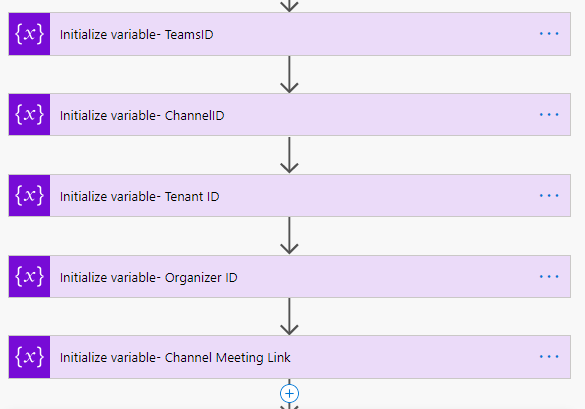
2. Get the list of Channels using [List channels] action.
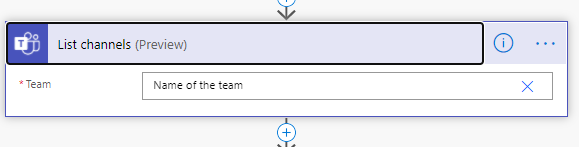
3. Select a specific Channel, for example General.
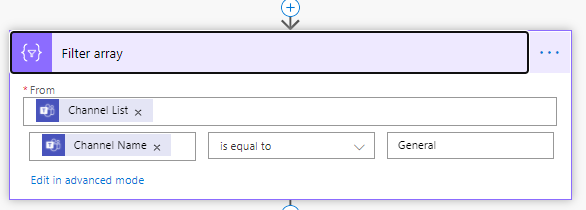
4. Set the TeamID, TenantID, and ChannelID variables.
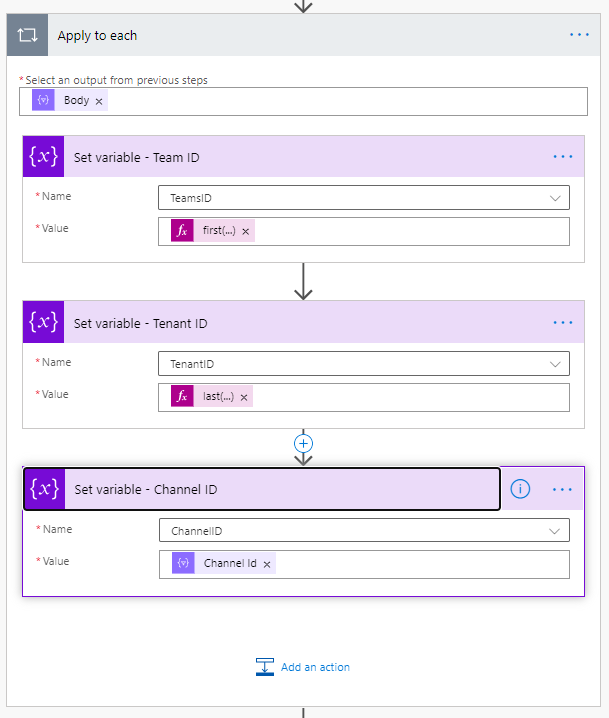
5. Get Teams Meeting organizer using [Get user profile] action.
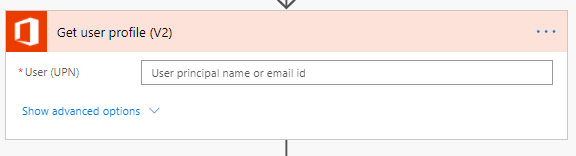
6. Set teams Channel Meeting url. The format is – Https://teams.microsoft.com/I/meetup-join/[ChannelID]/0?context={“TId”:”TenantID”,”OId”:”OrganizerID”}. If graph api is used to send the message to email, consider encoding { ” : ,} characters.
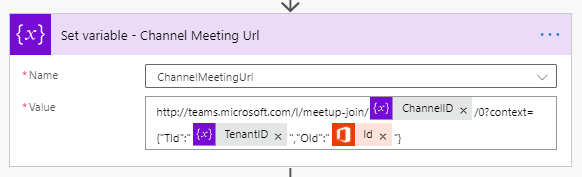
7. Send the meeting url in an email or post it a teams channel.
In conclusion, using power automate, channel meetings can be set up dynamically, and users can join the meeting.